Find a genre project
To find your genre projects, first sign in to Benchmark Universe. Your Writer’s Universe projects are in the Library. Click the Benchmark Writer’s Universe tile to get started.
Access the Writer’s Universe Library on your Benchmark Universe Dashboard
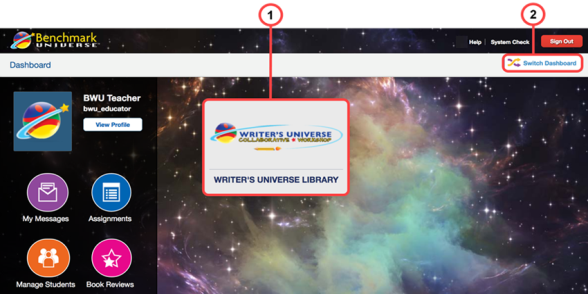
-
Library tile — Click the Writer’s Universe tile to access the Benchmark Writer’s Universe Library.
-
Switch Dashboard — Click the Switch Dashboard button to toggle between the contemporary and traditional Dashboard views.

|
You may see more than one tile on your Dashboard. |
See About the Dashboard to learn more.
Explore the Writer’s Universe Library
Use the buttons on the filter panel on the left to filter by grade, language, and/or genre topic.
To preview a project as if you were a student, click the gear icon in the bottom right corner of the project tile and choose Preview. You can also just click the project tile. The project opens in a new window.
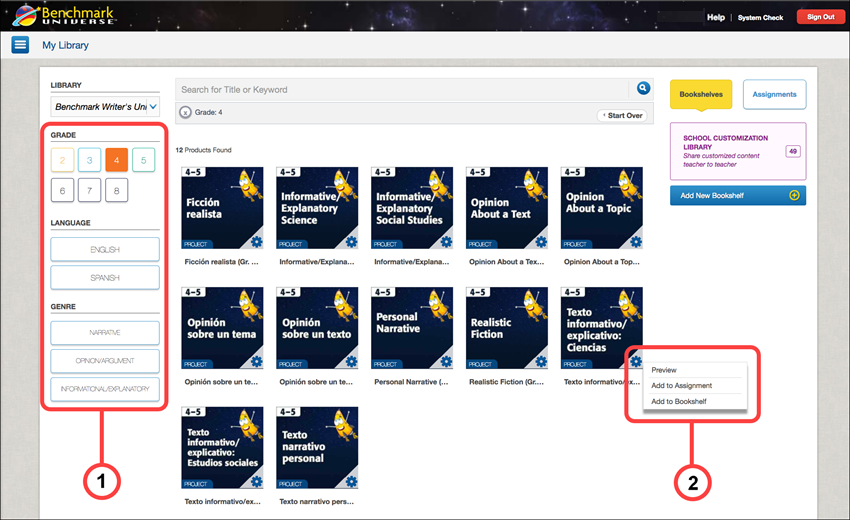
-
Filter Panel — Use filters to receive more specific project results in your Library. For example, click the Grade 4 button to return only those writing projects at the fourth-grade level.
-
Gear Menu — Click the Gear icon on a project’s thumbnail image to reveal these options:
- Preview — Experience a writing project from beginning to end as if you were a student.
- Add to Assignment — Add a writing project into the assignment panel on the right side of the page.
- Add to Bookshelf — Add a writing project to a bookshelf to organize specific learning activities.
Last Updated: December 20, 2019
